Sometimes, simplicity is the key. Our approach to the Bommer drawing table experience was designed with this simplicity in mind. Bommer tables were flattened on the assembly drawing sheet, conveniently rolling up “like” components into the same line. However, we realized for certain use cases in Autodesk Fusion 360, this simplicity was a bit too streamlined. To accommodate a broader range of needs, we've introduced a nuanced feature - hierarchical drawing tables - adding just enough complexity to unlock a whole new set of workflows and allowing you to tailor your Fusion 360 drawings to your specific requirements.
What’s new?
The latest update in Bommer brings you the flexibility to switch between a hierarchical table and a flattened table in your Fusion 360 projects. This innovative toggle feature specifically applies to the table on your drawing, while the editor still displays a hierarchy to ensure you have complete control over your selections.
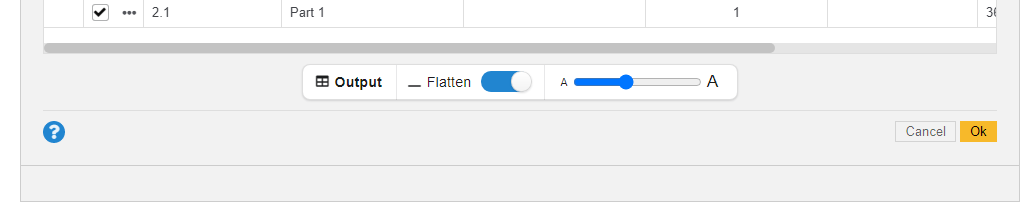
The functionality mirrors our Bommer exports. A hierarchical table distinctively organizes components within the same parent but separates like components that appear in different subassemblies. You’ll continue to select your components as usual in Autodesk Fusion 360. The new toggle allows you to customize how they are displayed on your drawing sheet, enhancing the clarity and functionality of your BOM documentation.
What about existing tables?
We’ve ensured that this update seamlessly integrates with your existing tables. Since the existing Bommer tables were set to a flattened format by default, you'll notice that when you edit any of these tables, the toggle is already flipped on. You can either retain this setting or switch it off if you prefer a hierarchical view of your table in your custom BOM. The transition is smooth and intuitive, keeping the process straightforward yet flexible.
Getting the goods
Already a Bommer user? Be sure to update to the latest version to access this new feature in your Fusion 360 drawings.
New to Bommer? Start your journey with our installation guide and discover how our BOM software can streamline your design process in Autodesk Fusion 360.
Once updated, why not explore our other blog posts, watch informative videos on our YouTube channel, or share your experience with a friend or colleague? And if you have any questions, our support team is just a click away - simply hit the Contact button for assistance.
Enjoy the enhanced functionality in Bommer, and have an awesome day!
