Bommer for SOLIDWORKS adds a lot of helpful features to your SOLIDWORKS experience to make it easy to edit custom properties on your parts, navigate your assembly structure, and export bills of materials to Excel or CSV files. This post is going to talk about that last one: how to export a bill of materials (BOM) from SOLIDWORKS using Bommer.
The Old Way
Even if you aren’t using Bommer for SOLIDWORKS, you can still get a bill of materials of your SOLIDWORKS part or assembly data. It just takes a few more steps. Here are the “old ways” of saving a SOLIDWORKS bill of materials into an Excel file.
- Create a drawing (that you may or may not keep), insert and configure a bill of materials table (that may not include all of your necessary parts or data), right click on the table, and click Save As.
- Insert a Bill of Materials in your assembly view, zoom into the table (now floating in space), right click, and click Save As.
- Use PDM (shudder).
All of these ways will let you save a bill of materials to an Excel file, but they’re all a little clunky, and most require some throw away work. We can do better.
Exporting a SOLIDWORKS bill of materials using Bommer
Using Bommer, you can export a BOM in just a few steps that do not involve creating new files or switching to Windows Explorer. First, open your part or assembly in SOLIDWORKS. Then, open the Bommer task pane and click on one of the three Export icons at the top.
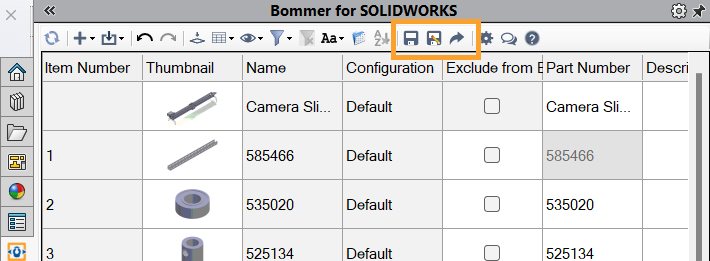
This will pop up the Export… dialog where you have a couple of configuration options for your export.
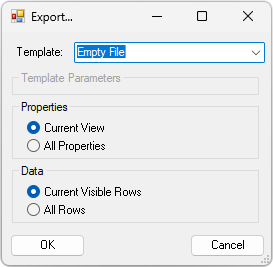
By default, Bommer will to an empty file using the current columns and rows you have visible in your table, but you have the option of picking an export template, or to export all properties from your files, or all rows in your BOM (even ones hidden by filters). We’ll talk more about these options later, but for now, press OK.
Depending on which button you clicked, Bommer will export a bill of materials to your active document’s containing folder, or ask you to select a location for your BOM export, or open a new email with the BOM as an attachment. And that’s it! You now have a BOM in Excel (with thumbnails, too!) ready to be opened, consumed, and/or sent to whoever needs it, and we did it with minimal effort and no cleanup required.
Configuring your BOM in Bommer
Bommer makes it easy to configure your exact bill of materials for viewing, editing, and exporting. We’ll cover setting up the software in another article, but for the purposes of exporting, I want to talk about three things: Views, Filters, and Templates
Bommer Views
A view in Bommer is a set of columns to show in the Bommer interface. You can have multiple named views and switch between them as needed. As an example, maybe you have a Summary view with Item Number, Thumbnail, Part Number, Configuration, Description, Make/Buy, and maybe a Revision property; you can have a second view for Ordering which shows your vendor information, manufacturing process and material (for made parts), and costs. These views are configurable by you or someone on your team and can be customized as much as you need.
On the export screen, the Current View option tells Bommer to export your currently selected view, and the All Properties option tells Bommer to export all properties Bommer knows about.
Row Filters
A row filter in Bommer is a way to show or hide rows in the table based on the data contained in the row. A filter contains one or more parts in the form of “Column” equals or does not equal “Value”, e.g. “Make/Buy = Make” or “Vendor = McMaster-Carr”. Using filters, you could for example export a BOM of only components ordered from a specific vendor, or only parts made from a certain material or using a certain process. Like with views, filters are saved with a name and can be applied as needed. They are configurable by you or someone on your team and can be customized as much as you need.
On the export screen, the Current Visible Rows option tells Bommer to export only the rows that pass any selected filters, and the All Rows option tells Bommer to ignore the selected filters and export all rows in the unfiltered BOM.
Templates
A template is an Excel document that has been built in a specific way, to tell Bommer where to export your data. The advantage of our templates is this means that everything else in the Excel workbook can behave like a normal Excel workbook. You can define formulas and charts and tables that reference your Bommer data, style the worksheets to match your company standards, and even rename columns if you need to in order to import your data into a downstream business system. The sky (and Excel’s feature set) is the limit here.
Templates are one of the most powerful parts of Bommer. With a little front-loaded work you truly maximize your time savings and efficiency with Bommer. You can have files export in the format your vendors need without lifting a finger in Excel; files that can import directly into your ERP without structural errors; files that can automatically calculate material orders and raw stock needs based on the BOM export; or just build that report your PM is always nagging you for, automatically.
Getting started with exporting in Bommer
If you are a Bommer user (or want to be come one), here are the resources you need to get started making high quality exports.
- How to configure your SOLIDWORKS custom properties in Bommer
- How to customize your Bommer views
- How to filter your BOM in Bommer
- How to create SOLIDWORKS export templates using Bommer
Bommer makes SOLIDWORKS BOMs better
At the core of the company we want to take the pain out of building high quality BOMs. We know you know that they are vital to the success of a project, but producing error free BOMs can be tedious and take up valuable engineering hours when you rely only on the tools provided by SOLIDWORKS. We want that tedium to be a thing of the past! Consider giving Bommer a try for free with our free trial. Just click Try it now below, or visit our Bommer for SOLIDWORKS page to get started. Or, book a demo and let’s see how we can help you stress less about bills of materials!
